Downloading and installing Poltips 4 software and licence files
There are two steps to installing the software.
Step 1: Download and Install the program
The software can be downloaded freely from this webpage. Double click on "Poltips 4 Installer - Download Now".
Download the Poltips4_setup.msi file from this page and save it onto your machine. This will most likely save into your downloads folder from where you can run it to install Poltips-4. This will install the software with a demonstration licence – this will permit you to make predictions for either a previous year or the current year, and all tide table outputs will have "POLTIPS-4 DEMO VERSION" written across them.
Step 2: Install/Copy the Licence File
The licence file will usually be provided when you first purchase the software or renew your licence. This is an encrypted file that tells the software what years you are permitted to compute tidal data for, as well as the type of licence, and if there's any port or feature restrictions on your use of the software.
When you purchase a full licence for the software, you will be sent a file (most likely by email) called PT4_lic.dat. This needs to be saved into the folder: C:\ProgramData\Poltips4. This can be done in two ways:
- If your email software allows you to save the file directly to the above location you can do this.
- If your email software downloads the file to your downloads folder, then you can ask Poltips-4 to install this for you.
To have Poltips-4 install the licence from your downloads folder…
- Ensure the PT4_lic.dat file exists in your downloads folder. Most email applications will give you a download option for any attachments.
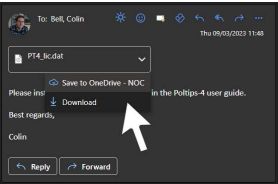
- Start Poltips-4, and click the About button.
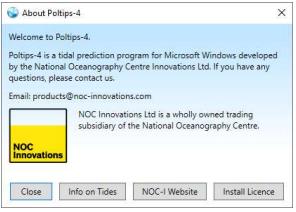
- In the dialog box that appears, click the Install Licence button. The file will automatically be
copied from the downloads folder to C:\ProgramData\Poltips4\. You will get a message to say if the installation was successful. - Close down Poltips-4 completely and restart it – you should see the details of your licence
displayed in the output pane. Restarting Poltips is necessary to initialise the newly installed
licence.
If you try to run Poltips-4 without any licence installed, you will either get an error message or it may revert back to the default demo licence which is installed with the main program.
